Business Website QA Automation
Run Business Website test scenarios using the Crank BDD framework.
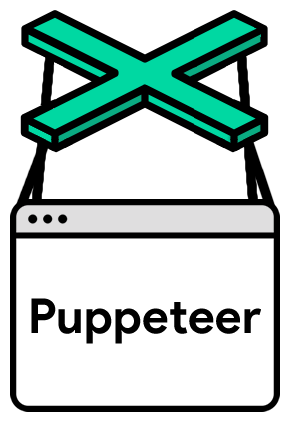
Your website is the front door to your sales and marketing process. Don't just test your website in isolation: validate that you're capturing the right data in the right systems.
Lead Generation Form QA
Fill out a form, then check Marketing Automation for the lead.
- step: Given I navigate to https://example.com
- step: When I enter {{test}} into input[name=Email]
- step: And I submit the form by clicking button[value=Subscribe]
- step: Then the source field on Marketo Lead {{test}} should be WebMarketing Tag and Pixel QA
Perform a key action, then check that a tag fired.
- step: Given I navigate to https://example.com
- step: When I click the page element a.primary-cta
- step: Then Google Analytics should have tracked an event with category Link and action Click for tracking ID UA-1234-5What is Crank?
Crank is a BDD test automation framework for SaaS-based business technology.
Developer Getting StartedHosted QA Automation for Business UsersInstalling this Cog
Once you've successfully installed Crank you can install this Cog by running the following:
$ crank cog:install automatoninc/webThat's it! No further installation steps.
Business Website Test Steps
Click an element on a page Action
Use this step in a Scenario file like this:
- step: When I click the page element {{domQuerySelector}}| ID | Type | Description |
|---|---|---|
domQuerySelector * | String | Element's DOM Query Selector |
Fill out a form field Action
Use this step in a Scenario file like this:
- step: When I fill out {{domQuerySelector}} with {{value}}| ID | Type | Description |
|---|---|---|
domQuerySelector * | String | Field's DOM Query Selector |
value * | Any Scalar | Field Value |
Focus on Frame Action
Use this step in a Scenario file like this:
- step: When I focus on the {{domQuerySelector}} frame| ID | Type | Description |
|---|---|---|
domQuerySelector * | String | The iframe's DOM query selector, or "main" for the main frame |
Scroll to a percentage depth of a web page Action
Use this step in a Scenario file like this:
- step: When I scroll to {{depth}}% of the page| ID | Type | Description |
|---|---|---|
depth * | Number | Percent Depth |
Submit a form by clicking a button Action
Use this step in a Scenario file like this:
- step: When I submit the form by clicking {{domQuerySelector}}| ID | Type | Description |
|---|---|---|
domQuerySelector * | String | Button's DOM Query Selector |
Check a page's Lighthouse performance score Assertion
Use this step in a Scenario file like this:
- step: Then the {{throttleTo}} lighthouse performance score should be {{expectedScore}} or higher| ID | Type | Description |
|---|---|---|
throttleTo * | String | Throttle Level (mobile or desktop) |
expectedScore * | Number | Expected Score |
| Token | Type | Description |
|---|---|---|
{{web.labData.actualScore}} | Number | Performance Score |
{{web.labData.firstContentfulPaint}} | Number | First Contentful Paint |
{{web.labData.firstMeaningfulPaint}} | Number | First Meaningful Paint |
{{web.labData.speedIndex}} | Number | Speed Index |
{{web.labData.firstCpuIdle}} | Number | First CPU Idle |
{{web.labData.timeToInteractive}} | Number | Time to Interactive |
{{web.labData.maxPotentialFirstInputDelay}} | Number | Max Potential First Input Delay |
Check current page info Assertion
Use this step in a Scenario file like this:
- step: Then the {{field}} of the current page should {{operator}} {{expectation}}| ID | Type | Description |
|---|---|---|
field * | String | Page Detail (status, text, or url) |
operator * | String | Check Logic (contain, not contain, or be) |
expectation * | Any Scalar | Expected Value |
Check current page meta tag Assertion
Use this step in a Scenario file like this:
- step: Then the {{metaName}} meta tag on the current page should {{operator}} {{expectation}}| ID | Type | Description |
|---|---|---|
metaName * | String | Meta Tag name |
operator * | String | Check Logic (be, contain, not contain, not be longer than, exist) |
expectation | Any Scalar | Expected Value |
Check for a specific network request Assertion
Use this step in a Scenario file like this:
- step: Then there should be {{reqCount}} matching network requests for {{baseUrl}}| ID | Type | Description |
|---|---|---|
reqCount * | Number | # of Requests |
baseUrl * | URL | Base URL Is |
pathContains | String | Path Contains |
withParameters | Map/Object | Parameters Include |
Check that a Google Floodlight tag fired Assertion
Use this step in a Scenario file like this:
- step: Then a floodlight tag should have fired for advertiser {{aid}}, group {{group}}, and activity {{atag}}| ID | Type | Description |
|---|---|---|
aid * | Number | Advertiser ID |
group * | String | Group Tag String |
atag * | String | Activity Tag String |
cMethod | String | Counting Method (standard, unique, per session) |
withVariables | Map/Object | Custom Variables, an optional map of variable names and their expected values |
Check that Google Analytics tracked a pageview Assertion
Use this step in a Scenario file like this:
- step: Then google analytics should have tracked a pageview for tracking id {{id}}| ID | Type | Description |
|---|---|---|
id * | String | Tracking / Measurement ID associated with the GA instance/property (e.g. UA-75228722-5) |
withParameters | Map/Object | Parameter Checks, an optional map of Google Analytics Measurement Protocol Parameters and their expected values. |
| Token | Type | Description |
|---|---|---|
{{web.googleAnalyticsRequest.cid}} | String | Google Analytics Client ID |
{{web.googleAnalyticsRequest.*}} | * | This step may expose additional dynamic tokens representing values on the googleAnalyticsRequest, depending on how you've configured the underlying system. |
Check that Google Analytics tracked an event Assertion
Use this step in a Scenario file like this:
- step: Then google analytics should have tracked an event with category {{ec}} and action {{ea}} for tracking id {{id}}| ID | Type | Description |
|---|---|---|
ec * | String | Event Category |
ea * | String | Event Action |
id * | String | Tracking / Measurement ID associated with the GA instance/property (e.g. UA-75228722-5) |
withParameters | Map/Object | Parameter Checks, an optional map of Google Analytics Measurement Protocol Parameters and their expected values. |
| Token | Type | Description |
|---|---|---|
{{web.googleAnalyticsRequest.cid}} | String | Google Analytics Client ID |
{{web.googleAnalyticsRequest.*}} | * | This step may expose additional dynamic tokens representing values on the googleAnalyticsRequest, depending on how you've configured the underlying system. |
Check that Marketo Munchkin tracking loads Assertion
Use this step in a Scenario file like this:
- step: Then the tracking code for munchkin account id {{id}} should load| ID | Type | Description |
|---|---|---|
id * | String | Munchkin Account ID associated with the user's Marketo instance (e.g. 460-tdh-945) |
Check that Pardot tracking loads Assertion
Use this step in a Scenario file like this:
- step: Then the tracking code for pardot account {{aid}} and campaign {{cid}} should have loaded| ID | Type | Description |
|---|---|---|
aid * | Number | Pardot Account ID |
cid * | Number | Pardot Campaign ID |
customDomain | URL | Custom Tracker Domain |
withParameters | Map/Object | Parameter Checks, an optional map of query parameters and their expected values. |
| Token | Type | Description |
|---|---|---|
{{web.pardotTrackingRequest.visitor_id}} | Number | Visitor ID |
{{web.pardotTrackingRequest.*}} | * | This step may expose additional dynamic tokens representing values on the pardotTrackingRequest, depending on how you've configured the underlying system. |
Check that the LinkedIn Conversion Pixel fired Assertion
Use this step in a Scenario file like this:
- step: Then the linkedin conversion pixel for partner id {{pid}} should have fired
data:
cid: 123
| ID | Type | Description |
|---|---|---|
pid * | Number | LinkedIn Partner ID |
cid * | Number | LinkedIn Conversion ID |
Check that the LinkedIn Insight tag fired Assertion
Use this step in a Scenario file like this:
- step: Then the linkedin insight tag for partner id {{pid}} should have fired| ID | Type | Description |
|---|---|---|
pid * | Number | LinkedIn Partner ID |
Missing a Step You Need?
This Cog is open source! Your contributions are welcome and encouraged.
Contribute on GitHubJoin the Crank Spectrum Community