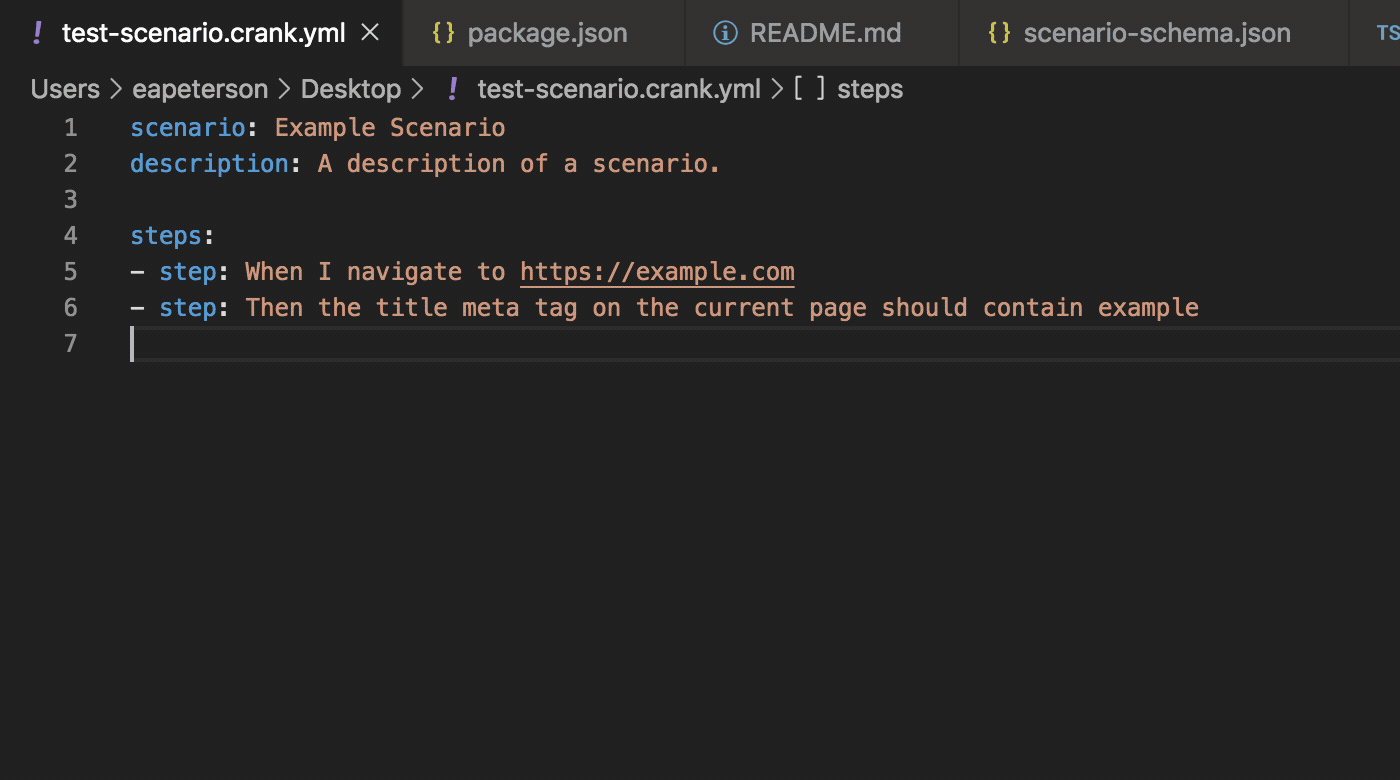This page documents how to author Crank Scenario files.
Getting Started
Although you can author and run Crank Scenario files in any text editor and command line, for the best experience, we recommend Visual Studio Code with the Crank Scenario Language extension installed.
Skip to the VS Code section to see some of the benefits.
Installing Cogs
Before you author your scenario, you'll want to install Cogs corresponding to the systems you are testing. At a minimum, you'll likely want to install the Web Cog by running:
crank cog:install automatoninc/web
Once you've installed some Cogs, you can get a list of all available steps on your machine by running the following:
$ crank registry:steps
Run crank registry:steps --help for more information.
Basic Structure
Scenarios are just yaml files that are named a certain way and conform to a
specificiation. All Scenario file names should end with .crank.yml and must
include these three properties:
- scenario: A string naming the scenario. This is printed out at the top of test runs for your convenience.
- description: A string documenting the intention behind the scenario. This property isn't used anywhere currently, but it's sure useful for your future self.
- steps: A list of step objects, each containing, at a minimum, a step property.
scenario: Contact Us Form Creates SalesForce Leads
description: >
As a website visitor,
When I fill out the Contact Us form
Then a Lead record should be created for me in Salesforce
steps:
- step: Given I navigate to https://www.example.com/contact
- step: When I fill out input[name="EmailAddress"] with test@e.com
- step: And I fill out input[name="FirstName"] with Test
- step: And I submit the form by clicking button[type="submit"]
- step: Then the FirstName field on Salesforce Lead test@e.com should be Test
- step: Finally, delete the test@e.com Salesforce Lead
Tokens
Crank scenarios can include tokens (prefixed/affixed with {{ and }} as a
way to improve readability, maintainability, and portability of test scenarios.
tokens:
testEmail: atommy@example.com
steps:
- step: The FirstName field on Salesforce Lead {{testEmail}} should be Test
- step: Delete the {{testEmail}} Salesforce Lead
You can also override tokens at run-time:
$ crank run scenario.yml --token "testEmail=zjimmy@example.com"
Non-Scalar Data
Sometimes, a test scenario requires data that cannot easily or concisely be expressed in a sentence: for example, setting up a fixture for an object in a SaaS platform (e.g. a Salesforce Lead).
In situations like this, you can specify these complex objects on a data property associated with a given step.
tokens:
test:
email: atommy@example.com
first: Atoma
last: Tommy
steps:
- step: Given I create a Salesforce Lead
data:
lead:
Email: '{{test.email}}'
FirstName: '{{test.first}}'
LastName: '{{test.last}}'
- step: Then the FirstName field on Salesforce Lead {{test.email}} should be {{test.first}}
Retries
It's common for systems tested by Crank to be integrated in asynchronous ways. For example, object sync time between a CRM like Salesforce and a MAP like Marketo may be non-deterministic (but finite), depending on the exact configuration of each system.
By default, crank run will execute every step in the steps list in
sequence, one immediately after another; if a step's outcome is not a pass,
no retry is attempted.
In order to account for asynchronous system integrations, you can use the
failAfter property on a given step. When present, Crank will re-attempt step
execution after any non-passing outcome for as many seconds as is configured on
this failAfter property.
steps:
- step: Given I create or update a Marketo Lead
data:
lead:
email: test@e.com
firstName: Example
- step: Then the FirstName field on Salesforce Lead test@e.com should be Example
failAfter: 90 # Will retry this step for up to 90s if it does not pass
Explicit Waits
It's also common to configure explicit delays in workflows in the systems that Crank is used to test (e.g. waiting a specific amount of time before sending a communication to a user).
In these situations, you can use the waitFor property on any step to pause
step execution for a certain number of seconds before proceeding.
steps:
- waitFor: 60 # Will wait 60s before executing this step
step: Then the FirstName field on Salesforce Lead test@e.com should be Example
Note that it's possible waitFor can be used in combination with failAfter.
If both are used, a step will wait until after the waitFor duration elapses,
then execute the step; if it does not pass, it will retry the step for up to
the failAfter duration, using the initial step execution as the starting time
for comparison.
Date Tokens
When running Scenarios that involve date/time-based data, it's common to want to make assertions based on relative dates and times. In order to enable those use-cases, Crank supports special Date Tokens in Scenario files...
- step: Then the CreatedDate field on Salesforce Lead test@e.com should be less than {{date(1 day from now)}}
Note that you can specify date granularity and timezones in your tokens with date phrases like this:
- Day-Granularity:
{{date(1 day ago)}}or{{date(2 weeks ago)}} - Second-Granularity:
{{date(24 hours ago)}}or{{date(47 seconds ago)}} - In UTC:
{{date(midnight yesterday in utc)}}
Also note that all date tokens are compuated at Scenario-parse time (as opposed to step execution time), which means the value of a date token in one step will always equal the value of a date token in a subsequent step, if the same date phrase is used.
Dynamic Tokens
After each step, Cogs may also expose contextual details dynamically as tokens. Use these dynamic tokens in Scenarios that rely on details that could only be known at run-time, for instance...
Test fixtures with run-time interdependencies
steps:
- step: Given I create a Salesforce Account
data: {account: {Name: 'Fixture Account'}}
- step: And I create a Salesforce Contact assigned to the above Account
data:
contact:
Email: 'atommy@example.com'
LastName: Tommy
# Assign using the dynamic token supplied by the above step.
AccountId: '{{salesforce.account.Id}}'
Assertions using run-time data
steps:
- step: When I navigate to https://example.com
- step: Then Google Analytics should have tracked a pageview for tracking ID UA-98765-43
- step: When I click the page element button.cta
- step: Then Google Analytics should have tracked an event with category cta and action click for tracking ID UA-98765-43
data:
withParameters:
# CD10 should match the GA Client ID supplied by the pageview check.
cd10: '{{web.googleAnalyticsRequest.cid}}'
Use the VS Code Extension for intellisense and hints that expose what dynamic tokens are exposed by each step.
Config Over BDD
Under the hood, Crank does the work to translate your scenario file's step text into something more machine-readable (a series of cogs, stepIds, and data objects).
If for some reason you want to sacrifice human-readability for performance, you can also define your steps more purely as configuration:
steps:
- cog: automatoninc/web
stepId: NavigateToPage
data:
webPageUrl: https://example.com/contact
- cog: automatoninc/web
stepId: EnterValueIntoField
data:
domQuerySelector: input[name="EmailAddress"]
value: test@example.com
Notice here, each step object, instead of containing a step property that matches a known step expression, contains the three aforementioned properties:
- cog: The name of the Cog that provides the step (e.g. what you used to
crank cog:installthe Cog in the first place). - stepId: A unique ID for the step provided by the Cog.
- data: Similar to the above, a map/dictionary/object encoding all of the data that the step expects.
You can find the information you need for each step in this format by running the following command:
$ crank registry:steps --columns="cog,id,expected fields"
VS Code Extension
The Crank Scenario Language extension simplifies the Scenario authoring process by embuing the editor with knowledge of...
- a) The scenario format (e.g. available and required yaml keys),
- b) Deep knowledge of the Cogs installed on the current system.
This knowledge is used to power IntelliSense features like...
Auto-completion of steps
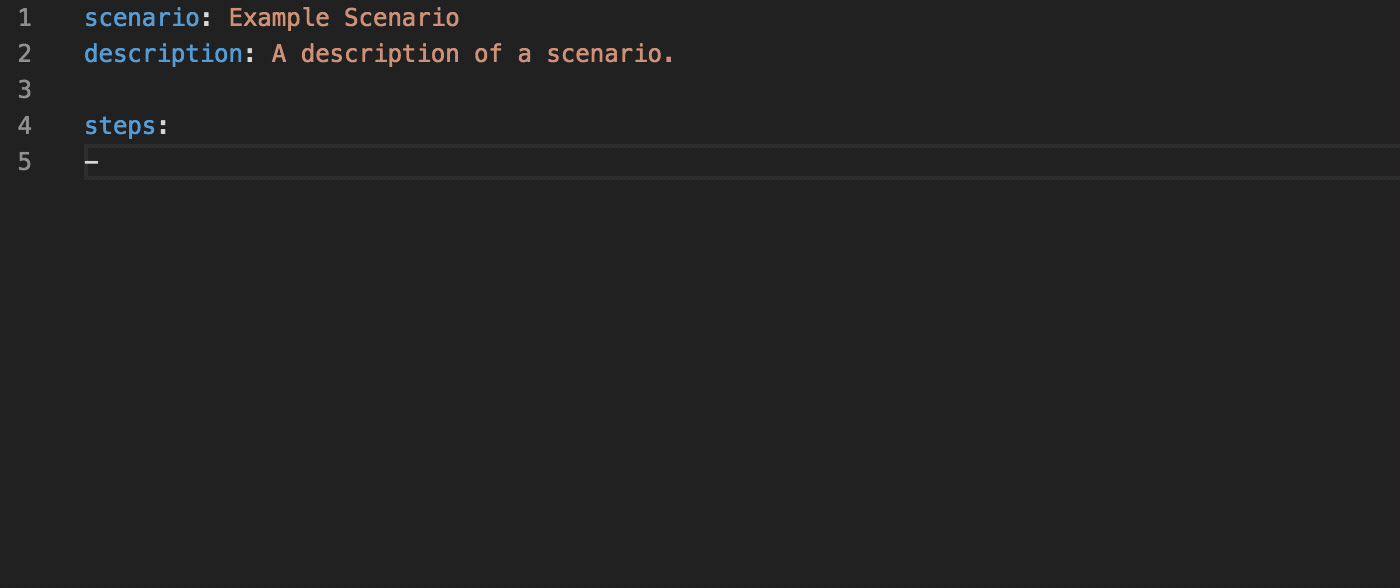
Auto-completion of step data attributes
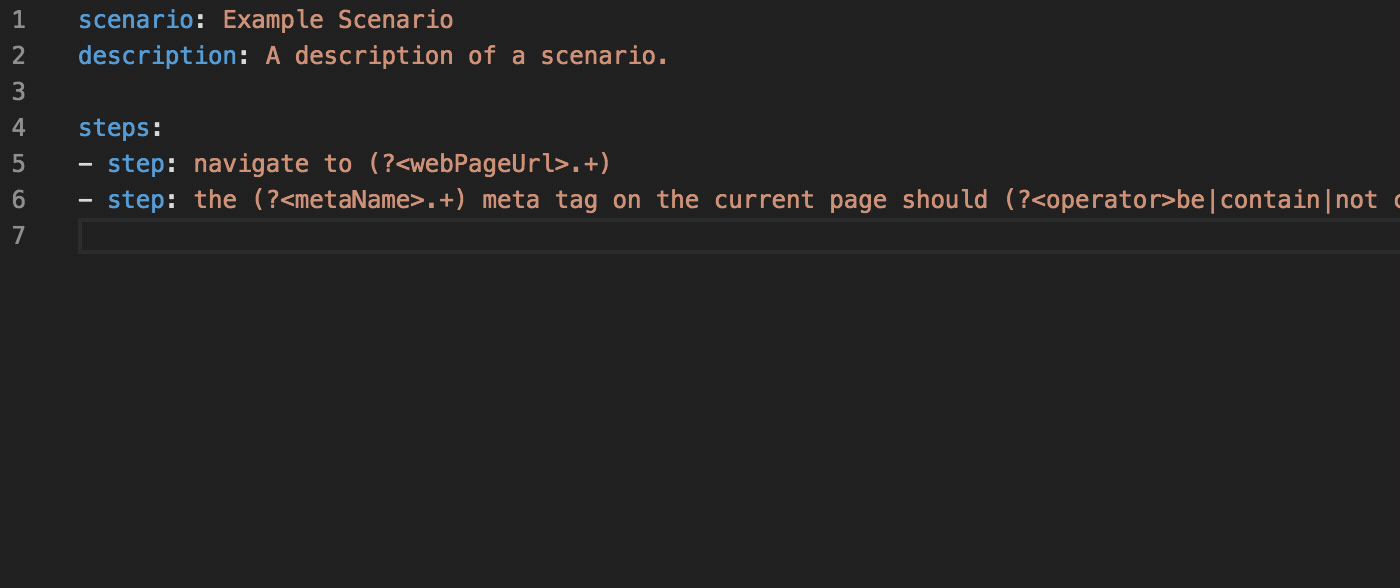
Auto-completion of dynamic tokens
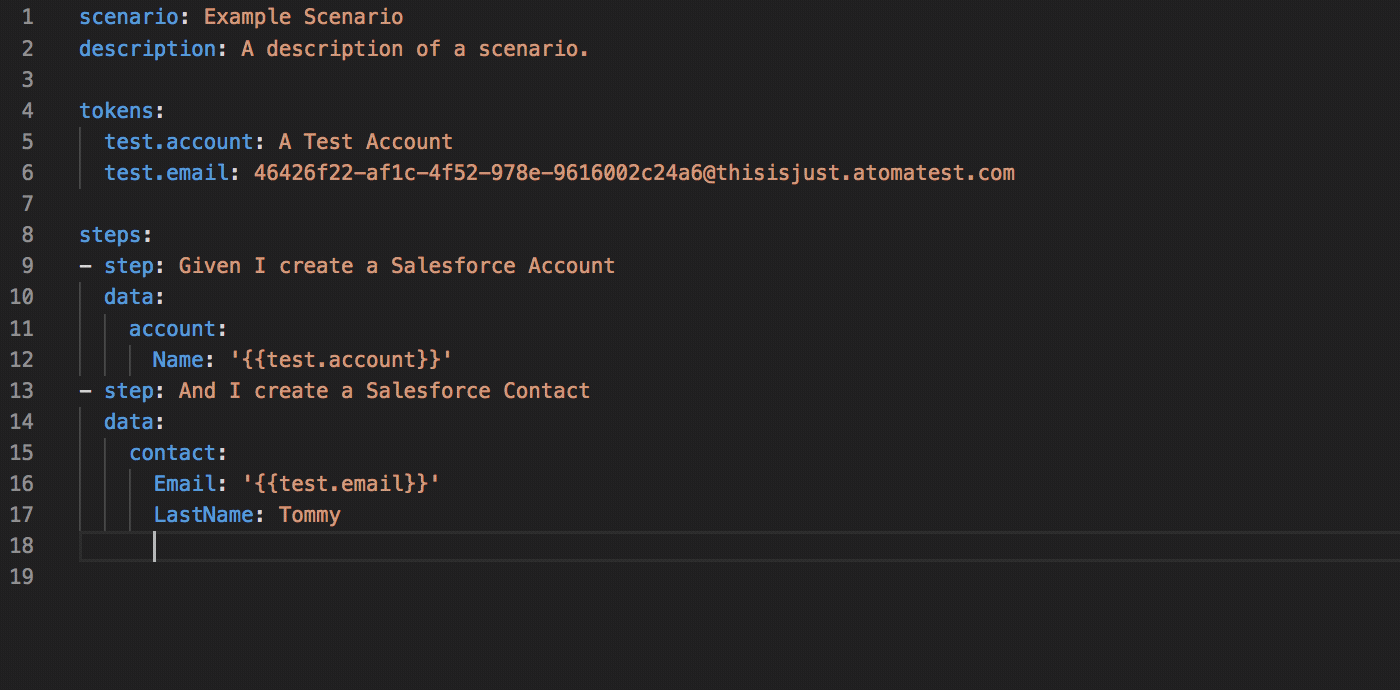
Contextual links for running scenarios